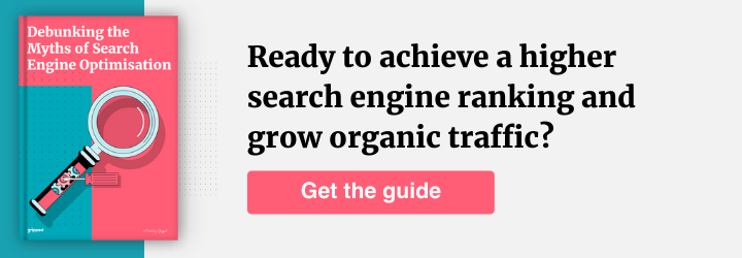Google Search Console is a free tool that allows you to view keywords and phrases your website appears for in search engine results.
What does this mean?
Well, if someone searches “digital marketing agency,” and your site shows up on the first page of google’s search results, then they are likely to click on your link! Sounds useful, right? So…
This post will give you an overview of what Google Search Console is used for and how it can help improve the visibility of your website.
What is Google Search Console?
Google Search Console (GSC) was created to allow website owners to see how Google perceives their website. You can use this information to improve your site’s content, structure, and optimisation to increase traffic from relevant searches.
But ultimately, the main purpose of Google Search Console is to track organic (non-paid) visits to a website.
Google tracks these visits by noting each time a user sees you in a result or clicks through to see more pages on your site using its “crawl” feature, which uses bots that scan all web pages for links and other factors, including keywords. This helps you determine what people are looking for when they find your website online so that your Search Engine Optimisation (SEO) can be improved.
In addition, click data allows publishers to understand which pages perform well in the search and see your top keywords. These analytics reports can provide you with information like the average position for each page on your website (like how high up it is when listed), keyword data, the number of impressions per time period etc.
While Google Search Console has evolved over time, the basic premise of providing vital metrics for helping marketers and businesses improve their SEO performance has remained the same.
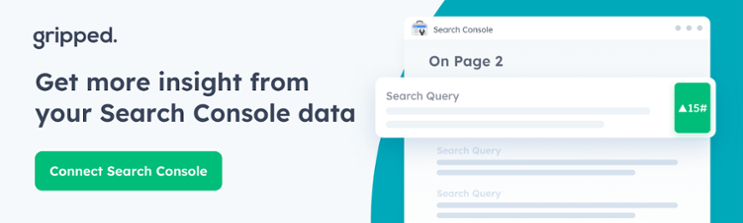
Getting started with Google Search Console
But how do you use Google Search Console to increase traffic? Getting started with Google Search Console is remarkably easy and can be accomplished in just a few steps…
- Verify site ownership: Your first step in using Google Search Console is to verify your site ownership. There are multiple ways to accomplish this, such as adding an HTML tag, Google Analytics tracking code, or selecting your Domain name provider from the list on the verification wizard, which can be found here.
- Assess if Google can find and read your pages: Google Search Console will give you access to the Index Coverage Report and Crawl Stats Report. With the Index Coverage report, you can review how often Google has indexed your pages and if there are any errors preventing them from being crawled
- Check your site for mobile optimisation: Mobile device optimisation is key to reaching the largest audience possible, and the Mobile Usability Report helps to do just that.
- Submit a sitemap to Google Search Console: While Google can discover the pages of your website without a sitemap, submitting a sitemap to Google Search Console might help hasten discovery and help to solve any issues highlighted by the Index Coverage Report.
Google Search Console and Site Health
One of the most important uses of Google Search Console is to ensure that errors are not damaging your site’s Google ranking, also known as your ‘site health’. There are several reports available in the Google Search Console that can be used to monitor site health, such as:
Index Coverage Reports
Index Coverage Reports allow website owners to monitor the number of pages indexed by Google across all their managed properties. These reports can be broken down into several sections:
- Errors: Any pages that are causing an error.
- Valid with warnings: These pages may be indexed by Google but aren’t completely free from error, such as thin content.
- Valid: These pages have been indexed by Google and meet the guidelines for a good quality page.
- Excluded: Pages that are intentionally not indexed and won’t be included in search results.
Looking to improve search visibility but don’t know where to begin?
Find out today.
Book your FREE content audit with one of our growth experts.
Sitemaps Reports
The sitemap reports produced by Google Search Console help you to monitor the status of your sitemap files and their submissions. You can view information about:
- How often Google crawls your website’s sitemaps
- Which pages are missing from a sitemap
- Which pages are in the sitemap but redirect to another page
- Which pages are in the sitemap but don’t work
- URLs included in each sitemap file
- Status codes for submitted URLs
- The last time a crawl was performed on that URL, or whether it is exempt from crawling
- Which URLs have been followed and which were not
- URLs with 200, 301, 302 or 410 status codes
- Error pages for URLs included in the sitemap file
Manual Actions Report
The Manual Actions report in Google Search Console shows Google’s latest manual action against your site.
Manal actions are penalties issued by Google when a human reviewer has determined that pages on the site are not compliant with Google’s webmaster quality guidelines. This can be for issues such as thin content, cloaking or deceptive redirecting, etc.
Removals Tool
The Google Search Console Removals Tool does exactly what you’d expect it to, it allows webmasters to prevent pages on their website from appearing in Google Searches through two options:
- Hide the URL from Google Search results for about six months and clear the cached copy of the page.
- Clear cache URL clears the cached page and wipes out the page description snippet in the search results until the page is crawled again.
Mobile Usability Report
The Mobile Usability Report is a fantastic little feature that allows site owners to see how their website looks on mobile devices.
It analyses your entire website and then gives you what percentage of pages had errors, issues or mistakes that compromised their ability to display properly on mobile devices.
Google Search Console and Traffic
One of the most important resources in Google Search Console is the Performance Report.
This report shows you exactly how your website is performing in Google Search. It will show the average position of your site, any relevant keywords they are ranking for, and their estimated traffic levels from those organic search results.
Some of the details found in the Performance Report include:
- Clicks: The number of clicks a listing receives from an organic search result.
- Impressions: The number of times your site is shown as an organic search result.
- CTR: Click-through rate, the average percentage of impressions from all available listings that result in a click.
- Avg Position: The average position of your site when it appears on the SERP, calculated from clicks and CTR for all keywords you have targeted or been found for so far this month.
- Search Volume: The number of times people are estimated to search for a given keyword, typically per month, according to Google.
By providing these in-depth insights into organic performance, this report can help generate content ideas, refine audience personas, and spot missed opportunities in the context of content marketing.
How Google Search Console can optimise your content marketing and marketing strategies
While this is just a short guide to the Google Search Console and does cover all its functionality, it should be immediately obvious by the number of incredibly useful metrics the console provides and how it can be used by marketers and website owners in their marketing efforts.
Alongside your SEO, Google Search Console can be used to help improve your content marketing for optimal B2B SaaS lead generation.
It can be used to boost not only organic performance but also organic visibility by improving on-site engagement. Capturing valuable visitor data via customisable click tracking links that you can use to track the paths visitors take through a website, making it a vital tool for improving on-site user experience.
This data can be used to better understand the pages visitors view and explore before converting, allowing marketers and website owners to optimise their content for a better conversion rate. But… if you don’t have the capacity to manage all this in-house, get in touch! We at Gripped can help; get in touch to get your free growth audit…
Google Search Console Frequently Asked Questions
Google Search Console allows you to monitor how your website performs in Google's search engines. This includes crawl errors, indexing issues, backlinks, and more. If you want to know what keywords people use when searching for your business, then you should use Google Analytics.
The first section of the Google Search Console is the URL Report. This shows how users find your site through search engines. The second section is the Keyword Planner. This tool helps you identify keywords for which you want to rank high in search results. The third section is the Site Speed Analyzer. This analyzes the speed of your website and provides recommendations on what needs to be done to increase page load times. The fourth section is the Analytics Dashboard. This allows you to track various metrics such as traffic sources, bounce rate, and conversion rates. Finally, the last section is the Webmaster Tools. This gives you access to information about your web pages, crawl errors, spam complaints, and more.
The main purpose of Google Search Console is to help webmasters find errors on their websites. However, some things are not included in Google Search Console, such as: 404 pages, robots.txt files, and other technical issues.
The information available through Google Search Console includes: how users found your site, what search terms they used, which pages were visited, where they came from, etc. This information helps you understand how visitors use your website and allows you to optimize your content for better rankings.
The main differences between these two tools are that Google Search Console provides data about how users search for keywords related to your website, while Google Analytics gives information about what pages visitors view on your site. Both tools provide valuable insights into your web traffic.
Yes, Google Search Console is essential for SEO. This tool allows you to track how well your website performs in search engines such as Google. The data from this tool helps you understand where you need to focus your efforts.
A domain name is an address for your website, such as www.example.com. The URL prefix is the first part of the URL after the domain name, such as example.com/blog.
Google Search Console includes all organic traffic sources but does not include any paid traffic sources like Google Ads, Facebook Ads, etc.
You must verify your site if you want to be indexed by Google. This process takes less than 30 minutes and costs $1 per domain name. Once you've verified your site, you'll receive an email verification code from Google. Paste this code into the "Verification" box at the top right corner of your Google Webmaster Tools account.
The Google Console allows you to create campaigns based on keywords, ad groups, and ads. Once you've set up these elements, you can start testing them. To test your campaign, click "View reports" at the top right corner of the page. Then select "Keywords" from the left menu. This will show you how well each keyword performs for your campaign.
If you want to share your Google account with another person, you need to go into your settings and enable "Access for less secure apps". Then, when you log out, you'll be asked whether you want to allow other users to use your account.